There are many ways to use your subscription to Microsoft 365 Personal and Family in order to work with Office tools, learn and connect with people from home using Skype, one of the first applications to make video calls and which is perfect for making work calls. international for its built-in translation tool.
In this article, you will find 10 different and innovative ways to use Microsoft 365 tools to make your work and enjoyment experiences more comfortable. Next, we leave you a short video on how to use the free Microsoft Teams tool to create meetings in telework mode.
Microsoft 365: 10 tips to work and learn from home
1. Connect with friends and family using Skype.
You can organize all your family or friends to wish someone a very special happy birthday and connect free video with up to 50 people in a few clicks, thanks to Skype’s new Meet Now feature. Also, you can organize meetings with a single link, without registrations or downloads and with the ease of a link without validity to be used at any time.
2. Become a better writer.
Improve your online conversations with Microsoft Editor, it is a very helpful tool when you are writing texts on the web and you can add it as an extension in your browser. The extension will assist you virtually to check grammatical errors and improve the spelling of your newsrooms, it is currently available for Microsoft Edge browsers and Google Chrome.
3. Use free resources to work from home.
Microsoft shares templates for people looking for a job or working from home to make everything easier for you to work. Take a look at the Presentation templates with creative designs and different styles for each occasion. Also, check out the Resume and Cover Letter templates to inspire you in your job search.
On the other hand, you will like the Home Learning templates, which are a collection of templates to learn, for example, multiplication tables in Excel or review with alphabet cards to make it easier to teach children from home. If you want to entertain yourself as a family, you can use Family Activity templates with Sodoku puzzle solvers in Excel and coloring books in PowerPoint.
4. Complete multiple activities at the same time with ease
You will be a productivity ninja, use the Play My Emails function in Outlook so that your emails are read aloud while doing any other activity at home such as preparing your breakfast. You can also stay on top of your agenda and share your calendars with Outlook to coordinate agendas and better plan your activities.
5. Register your pending tasks
It’s easy to keep control of your activities with smart daily planning that allows you to complete important tasks, you can do this with the integration of Tasks in Outlook Microsoft To Do. You can review the task list daily on all your devices and from wherever you are. In addition, something very useful is being able to share your lists with a family member, friends, or colleagues.
6. Create featured presentations
With PowerPoint Designer, you no longer have to worry too much about the design of your presentation, because it is easier to present your ideas using this integrated technology. You can add animations with striking designs and cinematic movement, 3D models, and icons to make your presentations more alive.
7. Be the best presenter
If you have to do a live conference via streaming or need to make a video call with your colleagues, you can improve your ability to speak in public through Presenter Coach, it is a tool available in PowerPoint for the web that uses artificial intelligence to help you with phrasing in your speech, control the rhythm and gives you word suggestions so that it is not a monotonous speech without neglecting the grammar.
8. Share special moments and stay connected
If you found important photos or documents that you want to store in the cloud, with OneDrive you make sure to back up those files that you can also share with other people. In fact, if you are already a Microsoft 365 subscriber you have 1 TB of storage.
9. Stay calm if any technical problem arises
As a Microsoft 365 subscriber, you have the peace of mind that you have continuous technical support by chat and phone in all the tools included in the suite and in Windows 10.
10. Learn, meditate, manage, create and control
This last idea is useful mainly if you have access to a Microsoft 365 subscription since you have access to various applications and extra services such as Headspace, an app to find peace of mind; Adobe allows you to create a lot of content; Creative Live, to learn new skills; Also, you can try TeamSnap, Exérian, and Blinkist.
Finally, we want to share another of the company’s most interesting announcements regarding the launch of the Microsoft Family Safety app, an application that, from what we have seen, helps you protect your loved ones by maintaining healthy habits with time limitations in screens in apps and games, you can also filter inappropriate content or applications.
Also, it has a feature that allows you to locate your relatives. You can know the places your loved ones have visited and receive alerts when they arrive or leave their frequent places. It even allows you to view detailed route maps of what has happened on the road while driving, and view reports with speeds or driving history.